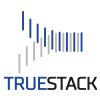🚀 See How TrueStack’s VPN Platform Helps Your IT Team
Securely connect remote computers to your Windows domain controller in the cloud — without site-to-site VPNs or firewall headaches.
Manage Active Directory users, policies, and updates from anywhere, using tools you already know.
✅ Key Benefits:
- Remote AD Access – Enforce Group Policies, manage users, and run updates seamlessly
- Cloud-Ready – Works with domain controllers in AWS, Azure, GCP, or on-prem
- Quick Start – Get up and running in minutes with 5 free device licenses
- Fully Configured Server – Pre-built image for fast, secure deployment
📅 Book a 15-Minute Demo
No sales pitch. Just a straightforward walkthrough of how TrueStack works in your environment.
👉 [Schedule a Demo]
or
🔧 Prefer to Try It Yourself?
You can deploy TrueStack directly from the:
Or install manually on your own Ubuntu server:
📥 Manual Installation (Ubuntu 24.04 Noble Numbat)
Run the following command as root:
bashCopyEditcurl -fsSL https://get.truestack.com/ | bash
🌐 Network Configuration
To ensure proper connectivity, allow the following inbound ports on your TrueStack Server:
| Port | Protocol | Purpose |
|---|---|---|
| 22 | TCP | SSH (limit to trusted sources) |
| 80 | TCP | HTTP (used for Let’s Encrypt setup) |
| 443 | TCP | HTTPS (web interface & setup access) |
| 7473 | UDP | VPN traffic from client devices |
Once deployed, open the setup page in your browser:
http://yourTrueStackServerIP
After Let’s Encrypt provisioning completes, access your server securely at:
https://yourTrueStackServerIP
🧩 Platform Support
Don’t see your preferred platform?
Email us at support@truestack.com — we’re happy to explore adding it.