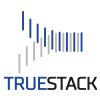- First create an installer then choose Download Mac. This will download the config file.
- If you have a version of Linux with a GUI operating system use FireFox to download the installer.
- If you use SSH to access the console, then upload the config file you downloaded to a folder in your Linux computer using an FTP client like WinSCP.
- The config file will be named similar to this client_INSTALLERNAME.ovpn
- If you have a Linux GUI, right-click in the folder where the file is located and choose Open Terminal Here.
- If you are accessing the console through SSH navigate to the folder where you uploaded the config file. Use cd plus the folder name to navigate in Linux. For example, cd my folder or cd /tmp/my folder
- Then type: sudo apt-get install openvpn
- When that command completes type: sudo openvpn –config client_INSTALLERNAME.ovpn
- replace INSTALLERNAME with the name of your installer.
- This command will connect the client. The installer connects and then appears in blue in the TrueStack Direct Connect console.
How to connect a Linux computer to TrueStack Direct Connect
How to connect a Linux computer to TrueStack Direct Connect