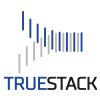How to upgrade to another version of TrueStack Direct Connect
If you need to upgrade from a 25 connection or 50 connection version of TrueStack Direct Connect follow the directions below.
If you need to upgrade to a new version of TrueStack Direct Connect, first run the updates on the Admin tab. After the update completes check the version number on the bottom of the screen and compare it to the latest version number available at the AWS Marketplace. If the version number is the same then you do not need to upgrade to a newer version. If it the version number is lower than the version available at the AWS marketplace then follow the directions below to upgrade.
Directions:
- First create a backup from the Admin tab then run the updates on the Admin tab.
- Create a new VM (AWS) or Instance (Azure) of TrueStack Direct Connect from the AWS or Azure marketplaces.
- Follow the initial configuration instructions. Be sure to follow the Additional Required Steps.
- Shut down your current server so it doesn’t cause a DNS conflict on the internet after you complete the restore below. Do not delete your old server until the new server is up and running and tested with the restored database.
- Move your elastic IP (AWS) or Static IP (Azure) over to the new server.
- Turn on the new server and run the updates.
- After updating, on the Admin tab of the new TrueStack Direct Connect server, click on Choose File and upload the backup file to your new server, click on Restore. This will restore the database of your old TrueStack Direct Connect server to your new one.
- Do not turn the old server back on at the same time the restored server is on as this will cause a DNS conflict.
How to upgrade to a another version of TrueStack Direct Connect
How to upgrade to a another version of TrueStack Direct Connect