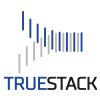Migrate your on premise Windows server to the cloud using TrueStack Direct Connect.
Step 1: Cloud VPN: If you move your on premise Windows domain controller and file server to AWS, Azure, Google or a dedicated datacenter server you will need a way for your on premise computers to connect to the cloud server so your on premise users can access their files and the server can continue to manage the users and computers.
- You can set up a site to site VPN, but this limits your users to connect to the server only when they are in the same location as your router. They won’t be able to connect to the server from their homes or a coffee shop.
- So you need a cloud VPN like TrueStack Direct Connect that will allow your users to connect from anywhere they have internet and you can continue to manage those computers wherever they are.
Step 2: Set up TrueStack Direct Connect and a Windows server in the AWS cloud.
Step 3: Add the cloud Windows server to your domain then promote it to a domain controller.
Step 4: Sync or copy your file server data to the cloud server.
Step 5: Install the TrueStack Direct Connect client on your on premise computers.
Step 6: Move your FSMO roles, demote your on premise server, remove it from the domain.
Step 7: Rename your cloud server to the same name that your on premise server had.
Step 8: Change the DNS on your on premise router so the on premise computers get the DNS IPs of your ISP or Google’s DNS IPs on their local adapters instead of getting the old on premise server DNS IPs.