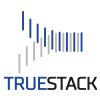Is it possible to move your on premise Windows file server to the cloud without disrupting your end users?
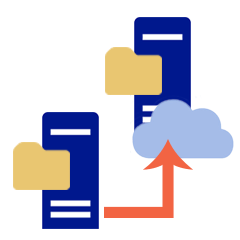
Yes, if you use TrueStack Direct Connect.
Quick 5-step Tutorial
Moving your on premise Windows file server and domain controller to the cloud without disrupting your end users:
For a detailed step-by-step tutorial visit truestack.com/support.
- Set up an AWS account and launch TrueStack Direct Connect and a cloud Windows server.
- Connect your on premise Windows server to your cloud Windows server using TrueStack Direct Connect.
- Promote your cloud Windows server to a domain controller and migrate your data.
- Install the TrueStack Connect client on your on premise computers and route them to your cloud Windows server.
- Demote the on premise Windows DC, fully remove it from the domain. Rename your cloud Windows server with the same name that your on premise Windows server had.
Wa-la, your Windows server is now in the cloud and your end-users will be able to access their cloud shares without even noticing the server is out of the closet. You can continue to manage your on premise computers with Active Directory, Group policy and all the other Windows server tools you rely on.
How much does it cost?
TrueStack Direct Connect 10 connections is FREE. For more connections view pricing here.
Is it really that simple?
It’s really simple, especially if you have experience with Windows servers and domains. It’s not as simple if this is all new to you. Either way read through our Tutorials at truestack.com/support and take a test run before you put it into production.
Not sure if TrueStack Direct Connect is right for you? Contact us with questions, [email protected] or call 1(619) 634-4235, PST Monday – Friday 8am – 6pm.